Many teachers with personally owned Mac computers have newer operating systems than the district owned computers. These newer operating systems have had a recent update which removes the Apple version of Java completely from the machine. Often people will resort to adding the Oracle version of Java (version 7 or something) to try and get BCeSIS to work again. The Oracle version on the Mac will not work unfortunately. Here are some steps for you to fix this yourself. Technology Services is unable to provide support to personally owned devices other than through some advice via this post for example. Please note that if this does not work as intended we can’t be held responsible for changes you make to your personal device. UPDATE: If you are comfortable running terminal try the following first and then try BCeSIS – http://support.apple.com/kb/HT5559 – if that doesn’t do the trick follow through below.
How can you tell if you’ve run the update
Option 1 – Click on the Apple in the top left hand side > Click on Software Updates > in the menu bar click on Software Update > Click on Preferences > Click on the Installed Software Tab > look for Java for OS X 2012-006. If you can see this you’ll have to go through the steps below.
Option 2 – click on the magnifying glass in the top right and search for Java Preferences. If there is no application called Java Preferences you’ve likely run the update.
*If Java Preferences is there then check out this post and video for a possible fix if you are getting a blank screen when accessing BCeSIS – http://www.prn.bc.ca/ts/?p=1649 . Also do not install the Java for OS X 2012-006 Software Update!*
If you have installed the Oracle Java you will need to remove it
Two easy ways to do this are listed at http://www.java.com/en/download/help/mac_uninstall_java.xml
Reinstall the old version of Java
This does take a little bit of doing and if you aren’t familiar with copying and pasting folders and navigating folders you might want to ask a skilled colleague or friend to help.
You’ll need to restore the old Java folder as well as the Java Preferences application. Here are the steps
- download this zip file – Java Rollback
- open up the zip file – this will show you a folder called Java and an application called Java Preferences
- Copy or move the Java Preferences application into /Applications/Utilities/ (see step 4)
- Open your Macintosh HD drive > Open the Applications folder > Open Utilities Folder > move or paste in the Java Preferences application
- Go back to the Java folder from the zip file and copy/move it to /System/Library/ *make certain not to add it to another folder in /System/Library/ (see step 6)
- Open your Macintosh HD drive > Open the System folder > Open Library Folder > move or paste in the Java folder making sure not to add it into another folder already there. It’s path should be /System/Library/Java/
- Go back and run the Java Preferences application that you put in /Applications/Utilities/ and make certain that it looks like the picture below. If it doesn’t you can drag and drop the 32bit or 64bit line so they are in the right place (32 on top) and check on the Enable applet plug-in and Web Start applications. These are the steps from the video at http://www.prn.bc.ca/ts/?p=1649
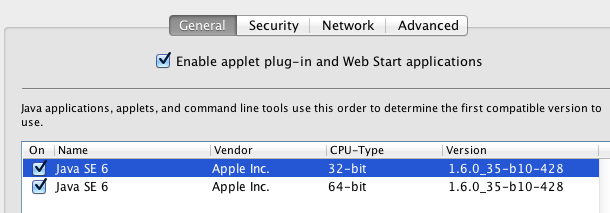
This procedure has worked in 99% of cases. In one case I had to run the /System/Library/Frameworks/JavaVM.framework/Commands/javaws script by navigating to it and double clicking on it before it actually was able to work. This is essentially step 5 from the following Knowledge Base article at http://support.apple.com/kb/HT5559
Hope this helps!
